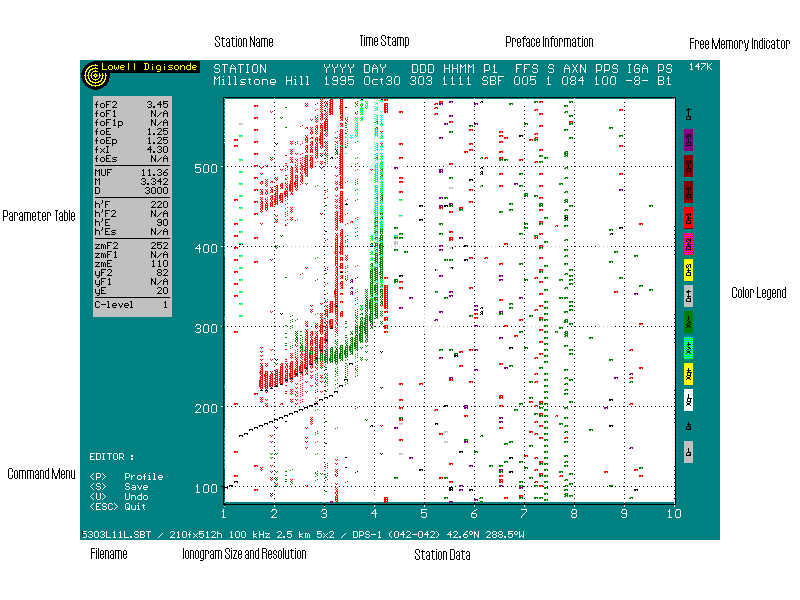
ARTIST-4 computer (sometimes called auxiliary, or AUX computer) is a Windows NT 4.0 workstation which provides additional processing and communications features to the Digisondes. The ARTIST-4 computer performs autoscaling of ionograms, manages short-term and permanent data storages, and supports communications with remote Digisonde users over Internet and telephone lines.
Note: the Digisonde site requires an Internet connection for ARTIST-4 computer to operate in full functionality. |
ARTIST-4 computer performs the following operations:
Data Processing
Data Storage
Data Visualization
On-line Access to Data and System Status
Data Reports
Remote System Control
|
The overall control of ARTIST-4 computer operation is made by a Dispatcher WWW program which starts automatically during the system boot.
ARTIST-4 computer runs a native 32 bit Windows NT version of ARTIST ionogram autoscaling software, "ARTIST-4".
ARTIST-4 computer maintains a short-term data storage which contains all data files created by the Digisonde system within a specified period of time, usually 6-24 hours. As the storage time expires, the files are deleted. The short-term storage is mainly used by remote users that are interested in getting original binary data rather than GIF pictures (see section 6, FTP Access to the Digisonde Archives). It is also used for Latest Ionogram display as discussed in section 3, Data Visualization.
QIC tape cartridges are used for the permanent data archival. Dispatcher WWW can be instructed which file types have to be stored on tape. For example, *.ION and *.GIF files may be excluded from the tape backup as they can be recreated off-line from the original sounding data.
Tape backup is initiated at a regular rate, usually each 10-30 minutes. Dispatcher WWW stores the files selected for the tape backup in a tape buffer directory until the next scheduled backup. Files that were successfully written to a QIC tape are deleted from the buffer. When the QIC tape is full, the data files that no longer fit the tape are temporarily kept in the tape buffer. When a new cartridge is installed, the accumulated files are transferred to the tape and deleted from the tape buffer automatically. See also Section 8, House Keeping, for the information on hard disk overfill condition affecting the tape buffer contents.
ARTIST-4 computer may be instructed to collect various diagnostics data files and store them in a diagnostics archive. The diagnostic archive typically stores DPS status files (see Appendix A) and Digisonde ionograms causing failures of ARTIST.
To visualize ionogram and scaling data, a VIEWER application is commonly used. An example of the VIEWER display is shown in Figure 1. The main screen area is taken by an image of the ionogram with superimposed autoscaled traces and the electron density profile. To display a single bin of an ionogram image, VIEWER uses an optically weighted font, "optifont", for its amplitude and one of 16 colors for its status (polarization, angle of arrival and Doppler shift). An optimal optifont size is automatically selected to display an ionogram, depending on the screen resolution and the ionogram size. To reduce the complete status information contained in the ionogram file into 16 possible colors, a so-called PZAD1 conversion table is used. The PZAD settings are indicated on screen in the Color Legend placed right of the ionogram image.
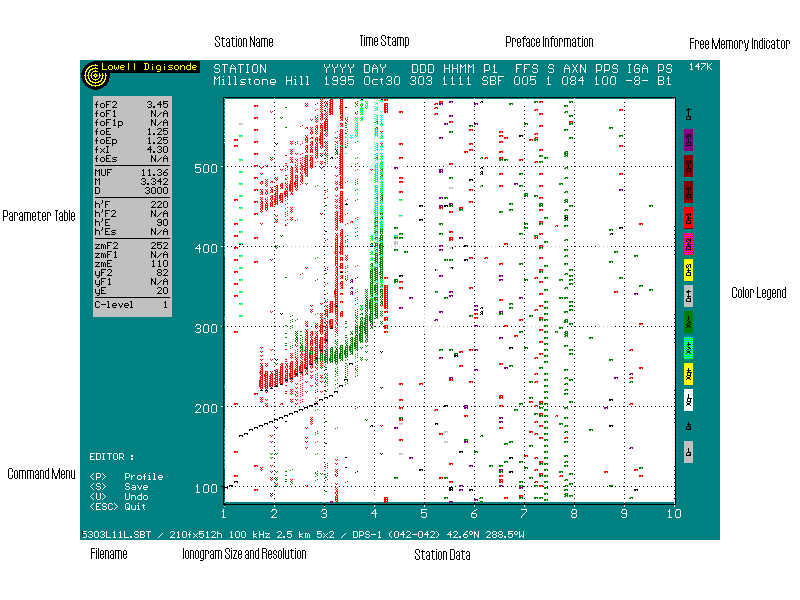
Figure 1. An example of the VIEWER screen display
Ionospheric parameters are put in a Parameter Table left of the ionogram image. The top area of screen contains station name, time stamp, system settings from the ionogram Preface, and a free memory indicator. The bottom information string gives the file name, ionogram size and resolution, the optifont selection, and the station constants. Finally, the left bottom corner of the screen shows available keyboard commands.
When VIEWER is started in the monitoring mode, it repeatedly locates and displays the latest sounding data in the given directory. On ARTIST-4 computer, the VIEWER may be instructed to monitor the short-term data storage directory (see Section 2), so that it always shows the Latest Ionogram with the ARTIST results.
In the Latest Ionogram mode, VIEWER screen is updated within a few seconds as the DPS completes a new ionogram. To start displaying the latest data, choose Latest Ionogram from the Start menu of Windows NT. To exit VIEWER, hit Escape key.
The command menu of VIEWER in the monitoring mode provides the following options:
<R> Request<C> Controls<E> Edit<L> Latest<Esc> QuitRequest and Controls modes are used to change DPS programs, schedule, control and Armenu settings. The same operation can be done using the MAIN computer's DPSCntl screen. However, using ARTIST-4 computer to control DPS is more convenient during the periods when DPS is running, especially if the schedule is busy. The edited control parameters are transferred to the MAIN computer and become effective immediately after the current sounding session is completed.
Edit mode can be used to edit the ARTIST scaling results (see Appendix B for a detailed instructions).
VIEWER searches the data directory for the latest data at a certain rate, usually once every 5-30 seconds. Press L (Latest) to locate the latest data immediately.
It is not recommended to leave Viewer running in the Latest Ionogram mode during unattended operation as it slows down other Windows NT processes.
The VIEWER is a convenient tool to visualize individual ionograms and scalings results off-line. The VIEWER program should be associated with all relevant data file extensions (.SBF, .SBT, .RSF, .DFT, .ART, ARE, SAO, and RAO), so that just a click on the file name would call VIEWER to display its contents.
SHOWDFT utility is used to display drift data files. To run the program, the extension .DFT is associated with showdft.exe. The following paragraphs outline the operation of the SHOWDFT program, including Polar and Spectral display modes.
Once a file has been selected, that file is read and presented on the screen in the Polar Plot; the initial display is shown in Figure 2. This representation of the drift-data represents the antenna number (by color: Antenna #1 in Green, #2 in Blue; #3 in Red; and #4 in Magenta). The amplitudes of the data in the spectra are represented by the length of each vector in the plot. The phase of each Doppler-line is used as the phase-angle of the vectors. This plot allows the four antennas to be displayed simultaneously, in a raw form, enabling speedy determination that the antennas are tracking the same source.
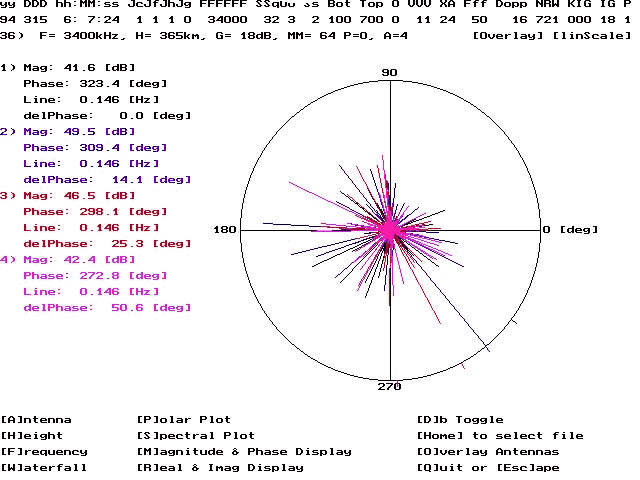
Figure 2. SHOWDFT Polar Plot Display
Figure 2 shows a set of data recorded just above the echo with maximum amplitude. The drift-PREFACE has been decoded and is displayed across the top of the screen, viz.:
yy DDD hh:MM:ss JcJfJhJg FFFFFF SSqUU Ss Bot Top O VVV XA Fff Dopp NRW KIG IG P
where:
The third line down is the data from the drift-PRELUDE. The sounding frequency, height, additional gain, maximum height location, polarization (0 = O, 1 = X), and antenna number are represented here. In the overlay mode (where all four antennas are displayed together), this line represents the last processed antenna.
To the left of the Polar Plot is the maximum for each antenna. In Figure 2 antenna #3 is showing the following:
Each antenna is represented by the same color code used in the Polar Plot.
There are several menu options that are available for displaying the data. Typing the letter between the square brackets [ ] associated with each option will activate that option. These include:
Figure 3 shows the spectral display for the same data displayed in Figure 2.
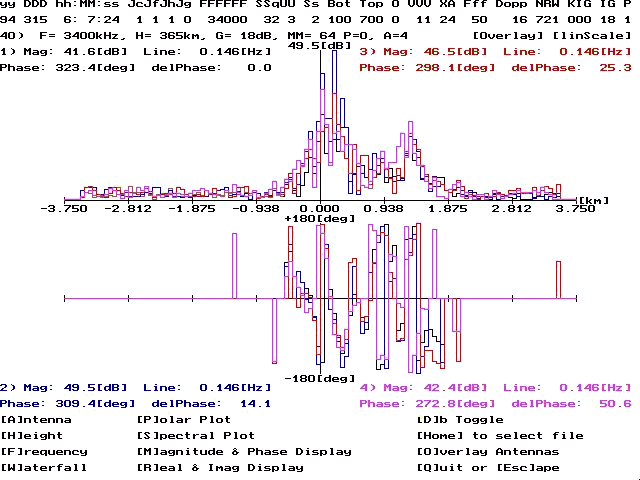
Figure 3. SHOWDFT Spectral Plot Display
The same PREFACE, PRELUDE, antenna maximum are displayed, along with the actual positioning of the data in the Doppler-spectra. The upper plot is that of the magnitudes (normalized to the maximum of that height). The lower plot is the phase response over the same Doppler-range (the range scale is only displayed in the upper plot. In Figure 3, the Doppler PREFACE value has been calculated to show a Doppler-range of ±25 Hz.
The WWW home page allows Internet users to access GIF pictures of ionograms and ARTIST results and the storage status report indicating current percentage of tape and hard disk usage. Each time an ionogram is created and processed, Dispatcher starts View2GIF program to create a GIF picture of the ionogram and ARTIST results. Dispatcher deletes GIF pictures along with the short-term archive files as their storage time expires (see also section 8. House Keeping ).
Dispatcher program may be instructed to send a copy of on-line data files to remote Internet hosts running FTP servers. To include an FTP server into the list of data recipients, it is necessary to:
ARTIST-4 computer hard disk is typically divided into two partitions, C: and D:. Drive C: contains system files, and drive D: stores operating software and sounding data archives. The Outgoing Data Directories must be created on D: drive where Dispatcher maintains required percentage of free disk space (see section 8. House Keeping ). The Outgoing Data Directory must have subdirectory System with a file Account.FTP in it. The file Account.FTP should have one line of text with space-separated Internet address of the server, username and password. The access to the Outgoing Data Directory tree should be restricted using Windows NT security mechanisms.
A group of five questions should be added to the Dispatcher settings file (see Section 9, Software Configuration):
Data files which were not transferred successfully due to a connection problem may be chosen to be deleted or temporarily stored until the connection is successful.
A person registered in the security database of the ARTIST-4 computer can connect to the ARTIST-4 FTP server and get access to the files in short-term data archive and diagnostics data directory.
FTP home directory has four subdirectories:
Section 7 describes usage of Incoming and Outgoing directories to control ARTIST-4 computer.
DPS is controlled remotely using a Request/Release mechanism working on the Artist-4 computer. For security purpose, access to C: and most of D: drive is restricted. A guest of the ARTIST-4 computer should be able to read only four directories, Archive, Diagnostics, Incoming, and Outgoing (see section 6) and write only to the Incoming directory. A normal control procedure includes placing a request and accompanying files into Incoming directory and getting the released files in Outgoing directory.
For additional information on Request/Release mechanism contact UMLCAR.
There is a danger of accumulating too many data files on the ARTIST-4 computer's hard disk. Files start to pile up in the Tape Buffer directory when the tape is full, or in the Outgoing Data directory when the remote FTP server is not responding.
To avoid the disk overflow, Dispatcher WWW routinely checks available free space on the D: drive. When the free space percentage becomes too low, the hard disk status bar on the home page turns red, and Dispatcher starts deleting files until there is enough free space.
The first files to be deleted from Digisonde archives are data files in the short-term storage and their pictures. Then, Dispatcher starts to delete files in the Outgoing Data directories. Finally, files are removed from the Tape Buffer.
All major software components of ARTIST-4 computer have configurable options. The options are specified in settings files where each line of text in may be one of the following:
Example: *001 < 250 > MBytes
Example: % 2 STATION CONSTANTS
Example: Single word, capitals only, use underscore to insert space.
See an example of the Dispatcher WWW settings file with all necessary comments.
UDD\ subdirectory of the VIEWER directory stores Station UDD files. Each sounder must have the Station UDD file created and placed in the subdirectory. The name of the file is NNN.udd, where NNN is the Station ID (receiver) specified in the ARMENU.DPS system settings file of the sounder and stored in each data file in the Preface section.
A Station UDD file is an ASCII text file. All UDD parameters are detailed in the Table 1.
Table 1. List of Parameters in the VIEWER Station UDD Files.
| Parameter Name | Parameter No. | Units | Range | Precision | Data Type | Format |
| Station Site Name | *304 | - | - | - | string | <20 char |
| Station Latitude | *101 | degree | -90 to 90 | 0.1o | real | F5.1 |
| Station Longitude | *102 | degree East | 0 to 359.9 | 0.1o | real | F5.1 |
| Station Gyrofreq | *104 | MHz | 0.5 - 2.0 | 0.1MHz | real | F3.1 |
| Station Dip Angle |
*105 | degree | -90 to 90 | 0.1o | real | F5.1 |
| Sunspot # | *011 | - | 10 - 200 | integer | integer | I3 |
| Noise Threshold | *089 | 3 dB | -31 to 31 (off MPA) | 3 dB | integer | I3 |
| Spikes Removal | *081 | - | 0 - no 1 - yes |
- | integer | I1 |
| Antenna Layout | *086 | - | 0 - standard 1 - rotated 2 - mirror |
- | integer | I1 |
| Sounder Model | *032 | - | 1 - DGS-256 2 - DPS-1 3 - DPS-4 |
- | integer | I1 |
The following is an example Station UDD file:
VIEWER STATION UDD FILE *304 STATION NAME <Melbourne> *101 GEOGRAPHIC LATITUDE <-37.0> degrees *102 GEOGRAPHIC EAST LONGITUDE <145.0> degrees *104 GYROFREQUENCY <1.5> MHz *105 DIP ANGLE <-69.0> degrees *011 SUNSPOT NUMBER <30> NOISE THRESHOLD, relative to MPA (-31 to +31, in 3dB steps) Example: 1 means 3 dB above MPA *089 < 1 > SPIKES REMOVAL 0 no 1 yes *081 < 1 > ANTENNA LAYOUT 0 Standard per Manual 1 180 deg rotation (Karachi,Beijing,Kokubunji)2 Mirror Image (Millstone, Beveridge, Goose Bay) 086 < 0 > DIGISONDE MODEL 1 DGS 256 2 DPS 1 3 DPS 4 *032 <2>The main VIEWER directory contains a Viewer Common Settings file, Viewer.udd. It is important to select the standard VGA mode for operation on a Maitenance Platform (MP). To do so, set parameter 001 in the Viewer.udd file to 13.
VIEWER Display Options
The VIEWER program uses two sets of settings when an ionogram is displayed:
(1) the common settings from the Viewer.udd file:
(2) the processing options from the Station UDD file
The only screen mode that can be used on MP is VGA (640x480, 16 colors), so that parameter 001 (screen resolution and number of colors) in the Viewer.udd file must be set to 13. In this mode, Viewer uses 16 standard colors (see paragraph 36) for both echo status and screen items/backgrounds. Screen colors assigned to the individual colors are specified on the parameter line 002 of the Viewer.udd file.
The Most Probable Amplitude (MPA) is normally recalculated by Viewer for all ionogram formats except for SBT. It is possible, however, to set parameter 010 to 0 so that Viewer is always uses MPA value stored in the Prelude section of frequency groups.
Adjusting of zoom-in is one of the commonly used display options. Viewer optimally selects optifont size to place complete ionogram image on screen. When the ionogram dimensions are large (e.g., 210 frequencies by 512 heights), and screen resolution is low (640x480 in VGA mode), Viewer has to select a lower size optifont to fit ionogram on screen, if it is at all possible. Scrolling feature is not implemented in Viewer as it has been proved to hamper the manual editing process; so it is recommended to exclude from display some of the upper heights and frequencies that do not contain useful information. The Viewer then can implement a larger optifont so that the overall perception of ionogram data improves. The number of upper heights that are excluded from display is specified by parameter 011 (512 height mode) and 012 (256 heights mode). The last frequency to put on screen is specified by parameter 013. Setting parameters 011-013 to 0 causes display of complete ionogram.
Thresholding is commonly used to exclude interference and noise from display (see paragraph 38). The threshold limit is set individually for each frequency and polarization by calculating MPA and adding a user-selectable correction to it. Parameter 089 in the Station UDD file specifies the correction in 3 dB steps. Putting a large positive correction increases the threshold level so that less data is shown on screen. Specifying negative corrections lowers the threshold and more data is shown - unless ionogram was pre-thresholded at sounder site (SBT format).
Each non-zero bin on ionogram which is not surrounded by at least one more non-zero bin can be removed. The Spike Removal procedure is engaged by setting parameter 081 in the Station UDD file to 1.
The following format is recommended for archiving Digisonde datasets onto the CD-ROM storage environment. The format is intended for storage of datasets collected in real-time at a single Digisonde station, and is not intended for post-processed data or multiple station storage on the same CD. Each one day collection of data is stored in its own subdirectory, the subdirectory name indicating the year (YY) the month (first three letters MMM, see Table 2) and the day of the month (DD). Subdirectory names and filenames are still maintained on an eight character filename limit and three character extension so that the naming structure is portable from DOS to Windows environments.
In each subdirectory all data is stored in one day files, where each type of dataset is identified by the filename extension. The filename and extensions are;
Filename example => SSYYDDD.EXT =>
where SS = Station ID generally first two letters of single Station name. e.g.
Jicamarca - JI. Or for multiple Station name the first letter of each,
e.g Millstone Hill - MH. (see Table 1)
YY = Last two numbers of year.
DDD = Day number of the year, 1=1 Jan., and 365=31 Dec.
EXTensions=>
\YYMMMDD\
SSYYDDD.GRM
SSYYDDD.RAO
SSYYDDD.DFT
...etc....
-------------------------------------------------------
Example for Millstone Hill station:
| Folder or Directory | Filenames |
| 96APR02 | |
| 96APR03 | |
| 96APR04 | MH96093.GRM MH96093.DFT MH96093.DAO |
| 96APR05 |
Diagnostics Directory File List
(1) The SYSSTAT.OUT file consists of the following information:
SYSTEM INFORMATION (ASCII)
(2) The FEEDDPS8.OUT file contains information obtained by feeding simulated test data patterns to the DSP card and the Digitizer. The file consists of two parts:
DSP CARD OUTPUT
DIGITIZER SAMPLES
(3) The NNNN.OUT files are created for each integer MHz (NNNN is the frequency reading in kHz). Each of the files has the same format as FEEDDSP8.OUT file, but they contain the actual DSP and Digitizer data obtained during a Maintenance session.
(4) Standard ionogram files appear in Diagnostics directory if they have caused an error of ARTIST-4 autoscaling software.
Viewer Editor Mode
The scaling results displayed on screen may be edited manually. Press E to switch to the editing mode. The command area in the left bottom corner with change to the Editor Menu:
The trace data is organized into three parts: E trace, F1 trace and F trace. Each trace part must be contiguous (no frequency gaps allowed). It is possible to have a gap between F1 and F2 traces, but only if Viewer is configured to produce SAO4 format files with edited data. ARTIST format assumes one contiguous F trace, so introducing a gap between F1 and F2 layers may cause misplacing of F2 part in the output ARE file.
Major editing functions are performed by manipulating a mouse. Clicking on the left button means "add a trace point". If a trace point at this frequency already exists, its height is changed to the height of the mouse cursor. A new trace point can be added only next to the end points of trace, so that no gaps are introduced into the trace. It is possible to keep left button depressed dragging the mouse pointer along trace. Clicking on the right button means "delete the trace point". Only the end points of traces may be deleted. Height of the cursor during deleting is irrelevant. Again, it is possible to keep right button depressed and drag the mouse to delete data.
The trace parts are edited separately. For example, to edit F1 layer trace, the mouse cursor must be set to F1. Switching layers is accomplished by depressing the right button and clicking with the left button.
It is recommended to scale F1 and F2 layers as a contiguous F trace first, and then change the cursor to F1 and click once on the critical frequency of the F1 layer.
Pressing P causes recalculation of the N(h) profile. The profile is also recalculated automatically if the Save function is initiated when profile and trace data mismatch.
Pressing S causes creation of the output file. Standard Viewer creates ARTIST formatted output, with the same filename as original, but extension changed from ART to ARE. If the trace was edited but the profile still corresponds to unedited data, the mismatch is detected and the profile is recalculated. If the Viewer was originally started in monitoring mode, it returns to the monitoring screen (Figure 2) and continues to display the latest data. In directory scan mode, Viewer reads the next ionogram. In individual file display mode, Viewer terminates.
Pressing U causes re-read of original ARTIST file, so that all changes are abandoned. Viewer remains in the editor mode.
Pressing Q cases immediate termination of the Viewer.
Viewer's response to pressing Esc varies depending on the Viewer mode. If Viewer was originally started in monitoring mode, it goes back to monitoring without saving changes. In directory scan mode, Viewer reads and displays the next ionogram (without saving changes). In individual file display mode, Viewer terminates.