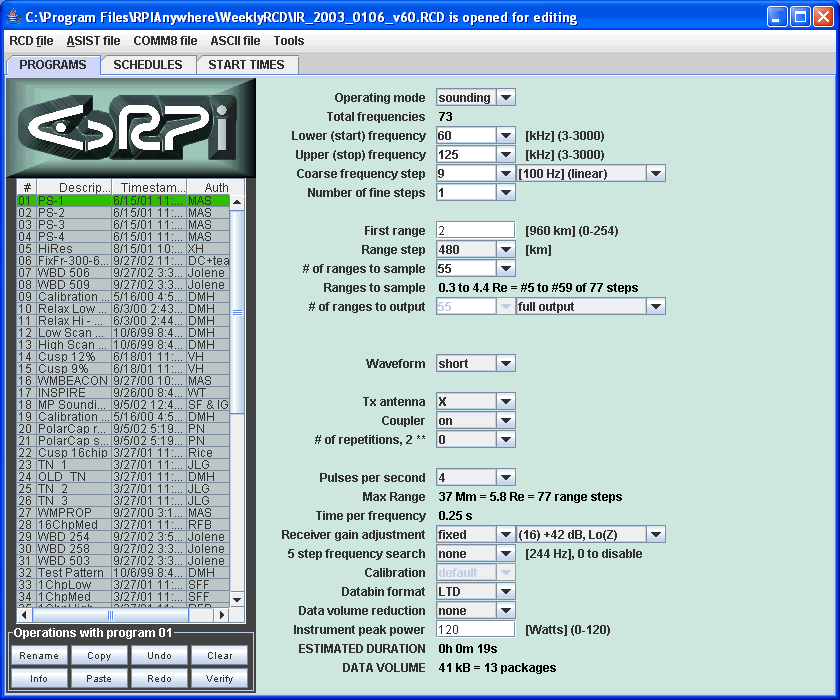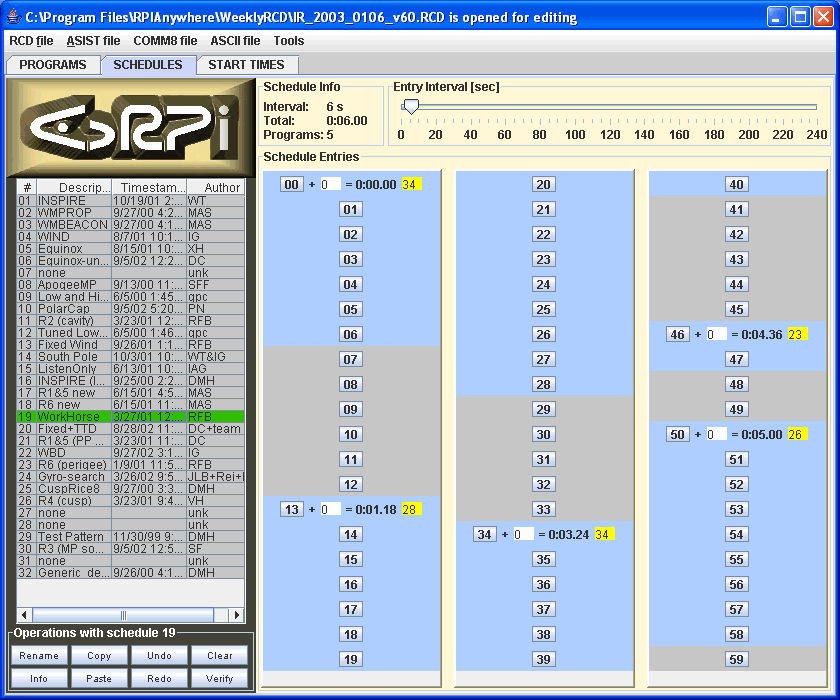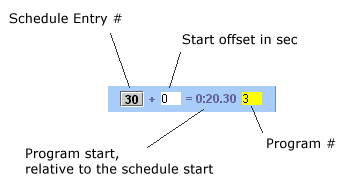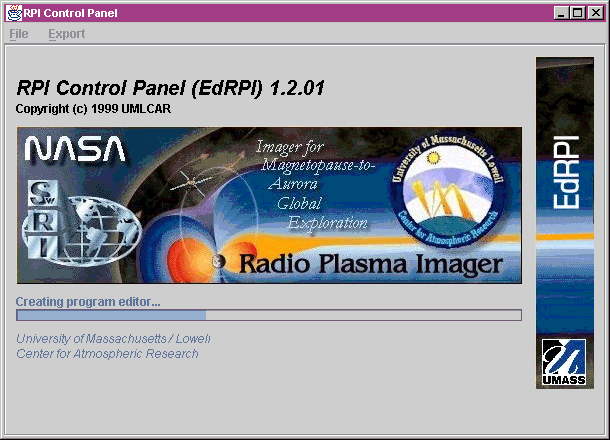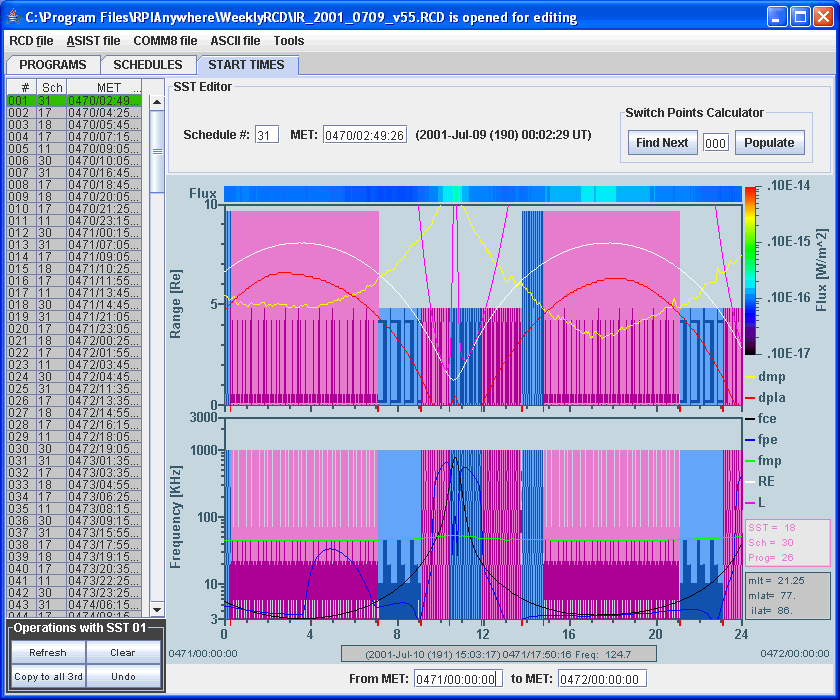EdRPI: Mission planning tool for RPI

|
| Contact: |
Ivan Galkin |
| Started: |
June 23, 1999 |
| Last changed: |
March 11, 2008 |
|
Contents:
- RPI Commanding Overview
- Working with EdRPI
- Updating the latest versions of
software and control data
- Starting up EdRPI
- Editing programs
- Editing schedules
- Generating SST
- Saving changes to RCD file
1. RPI Commanding Overview
The Radio Plasma Imager (RPI) is a versatile
instrument with multiple operating modes that are continuously switched
as the IMAGE spacecraft orbits the Earth. Direct commanding of
RPI operations is not technically feasible: with a typical measurement
run times of 2-3 minutes, direct commanding requires ~400
ground commands per orbit.
Instead of direct specification of each
measurement start, we use a concept of a measurement schedule.
One schedule specifies a repetitive sequence
of measurement programs, each program defining a particular RPI
operating mode and its parameters. Once a schedule is started, the
measurement program sequence is executed in a loop. Thus, RPI can be
supplied with a set of schedules, each targeting a specific scientific
goal, and switch them appropriately along the orbit.
Specification of the automated RPI
operations
therefore includes:
-
design of measurement programs,
-
assembly of programs into schedules, and
-
specification of schedule actual start
times (in spacecraft MET, mission elapsed time).
Correspondingly, RPI instrument stores in
its computer
memory three control data structures:
It is expected that programs and schedules
will eventually become stable, and only new SST tables will be
occasionally uploaded to the spacecraft. The period of mission time
when
RPI does not require any new control data from the ground is called a
"lights-out" period. Typical light-out period for RPI is 2 weeks.
If by the end of a lights-out period no new
SSTs are available to further execute measurement schedules, RPI runs
the last schedule in the list.
For further information please refer to RPI
Commanding document.
2. EdRPI Installation
EdRPI is provided as a part of the
RPIAnywhere software suite, available for download at UMLCAR webpage.
3. Working with EdRPI v2.1
EdRPI is a utility capable of editing RPI
control data sets and exporting them as ASIST scripts suitable for
uploading
to IMAGE. EdRPI works with a single "RCD" (RPI Control Data) file
containing programs, schedules and SSTs that are individually
timestamped, entitled and supplied with a contact person information.
All RCD files are kept under strict version control.
3.1. Updating to the latest versions
Before you begin, always make sure that the
RCD files and EdRPI software are the latest. This especially concerns
RCD files whose master copy is stored in the CVS repository at UMLCAR.
If you make
changes to your local copy of an RCD file whose master copy has been
changed by somebody else, you will not be able to commit your changes
to the master
copy. Regretfully, at this time no reliable mechanism exists that would
merge your changes to the master copy that was independently changes by
somebody else. So please update your
local copies of RCD files before you start changing them.
To update the local files to match the
master files,
-
startup version control software, jCVS
-
Double-click on Weekly RCD
project from your WorkBench.
-
Provide password (contact for the password)
-
From the Project menu, select Update.
3.2. Starting up EdRPI
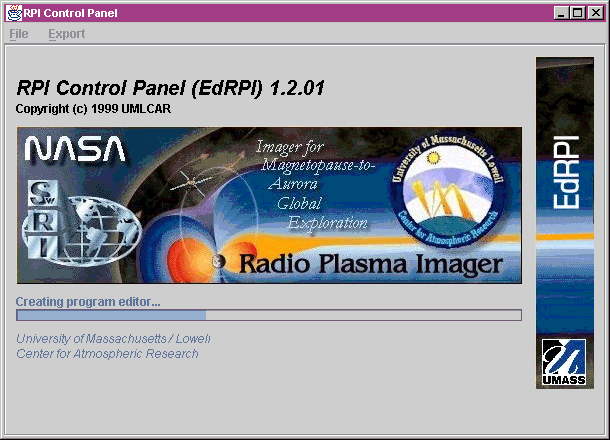 |
Startup of EdRPI can take anywhere
between 5 seconds and 1 minute. A
progress bar is provided to monitor the loading process. After the
loading is complete, the File menu becomes active, with two enabled
items, New and Open. Use them to open existing RCD
files or start a new set of RPI Control Data.
|
3.3. Editing programs with EdRPI
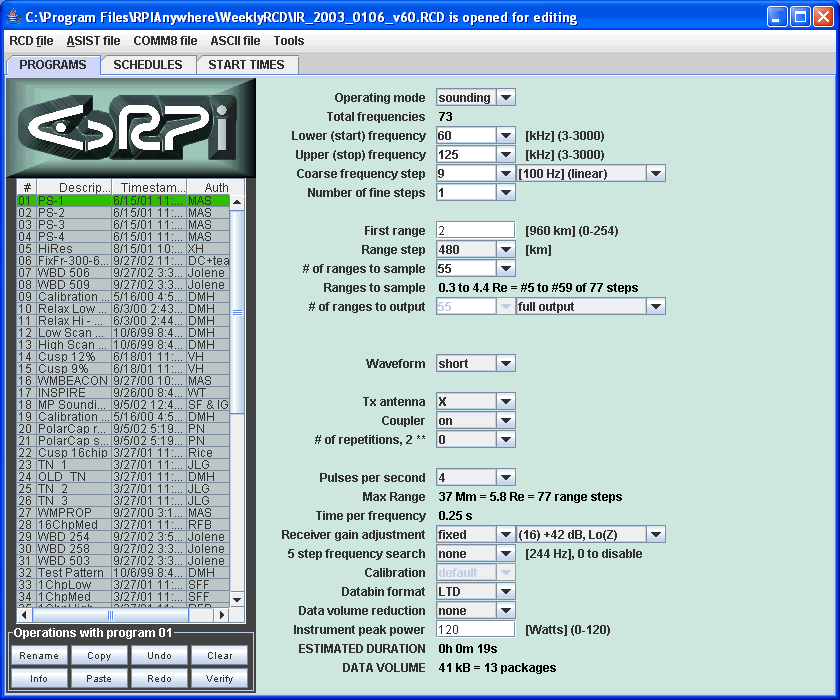
The Program Editor Panel consists of
Use the Program List to browse through the
available (up to 64) programs. Program examples can be found in the RPI
Commanding document. If you make changes to the program in the
right panel, you will have to either save them, or undo them.
Saving a program does not update the current
RCD file. You can save RCD file at any time from the File menu.
3.4. Editing schedules with EdRPI
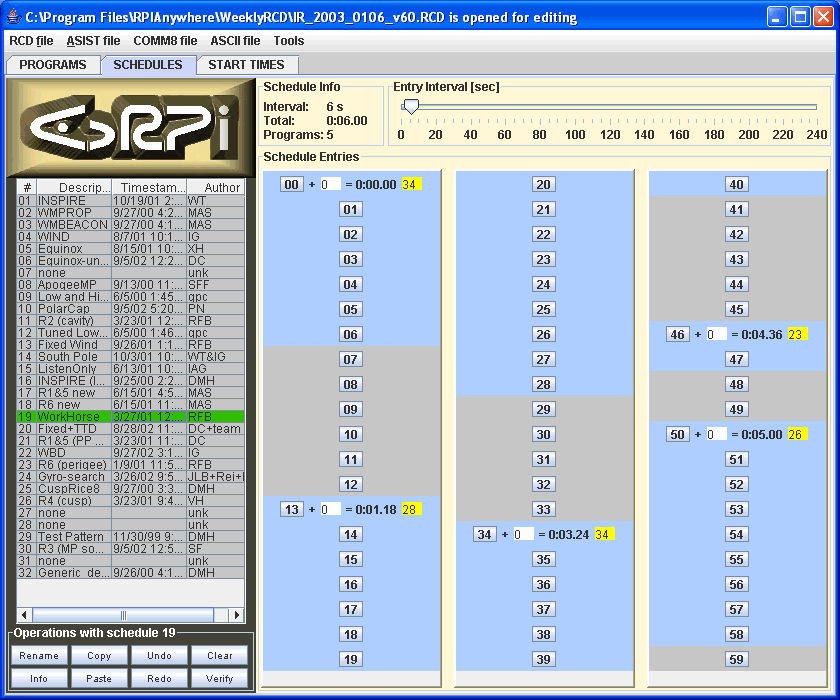
The Schedule Editor Panel consists of
Use the Schedule List to browse through the
available (up to 32) schedules. In each schedule, 60 entries are
provided , arranged in three columns of grey buttons enumerated from 00
to 59. A program can be scheduled to run at any of the entries by
clicking on the Entry # button. In the above example, schedule #19
specifies 6 minute schedule that sequentially runs 5 programs (#34,
#28, #34 again, #23, and #26).
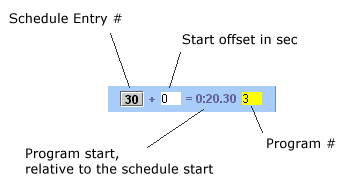
The program number is specifed inside the
yellow text box. To fine tune the time of the program start, a text
field is provided to specify the start offset in sec. The blue time
label indicates the program start relative to the beginning of the
schedule period. This time is equal to (Entry-# times Entry-Interval)
plus Start-offset. The Entry-Interval is selected using the slider on
the top of the schedule editor.
The estimated duration of the program is
used to indicate portion of the Schedule Period taken by the program.
If two programs are overlapping in time, the conflict will be shown in
red. Programs can be removed from the schedule by another click on the
Entry # button.
If you make changes to the schedule
displayed on the right, you will have to either save them, or
undo them.
Saving a schedule does not update the
current RCD file. You can save RCD file at any time from the File menu.
3.4. Weekly updates of SST Table
New schedule start times (SST) are
calculated every week (or 2 weeks) for upload to the RPI. EdRPI uses SST rules to calculate start times.
For example, an SST rule can prescribe to start schedule #22 on the
outbound section of each orbit as soon as IMAGE spacecraft is within 6
Re from the magnetopause. SST rules frequently use distances to
plasmapause, magnetopause and orbit parameters such as perigee crossing
time. In order for EdRPI to generate SSTs in accordance with the
internal SST rules, it uses geospace model predictions and orbit data
generated at NASA and stored in the RPI database at Lowell.
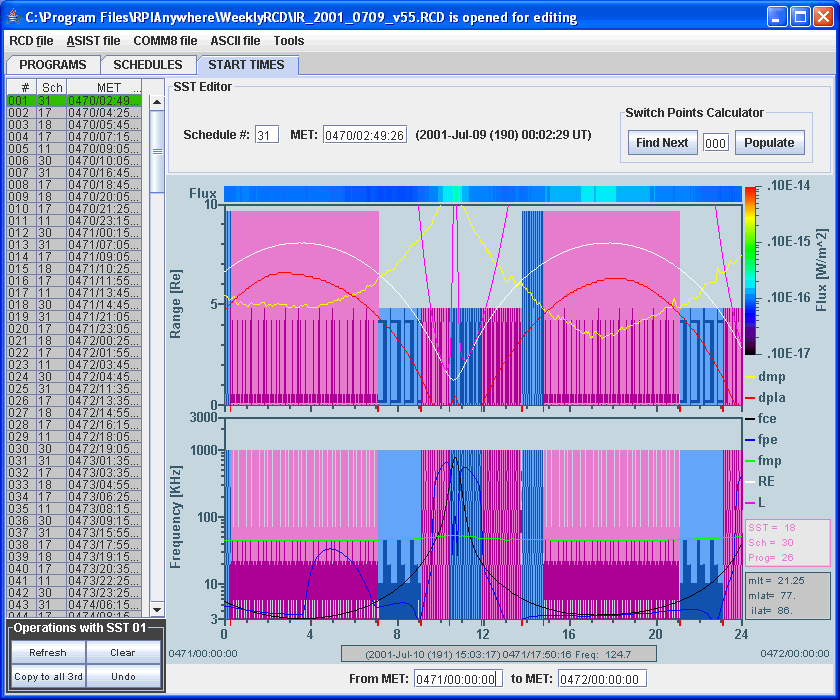
The SST Editor panel contains:
-
Calculated SST Table in the left panel,
-
Timeline chart showing RPI schedules and
predicted geospace data in two panels (range and frequency), and
-
Manual SST editor and automatic switch
point calculator
The SST Table in the left panel is the final
product of mission planning; calculated SSTs are saved as an ASIST
procedure script for upload to IMAGE. The automatic switch point
calculator uses SST rules that are programmed in EdRPI software. In
this particular example, RPI is programmed to use 6 different schedules
per 14.5 hour orbit. Schedules are shown in the Timeline Chart by two
different color groups (blue and pink), and individual programs are
shown within each schedule by two color shades. The Timeline chart also
displays predicted data such as plasma and gyrofrequency, L-shell,
distances to plasma- and magnetopause, etc. There are three context "on
demand" windows to show additional information for the MET at the mouse
pointer position, two on the right side of the Timeline chart and one
below the chart
3.5. Saving changes to RCD file
Changes made to programs and schedules can
be saved to an RCD file from the File menu, using Save and Save As
options.
|